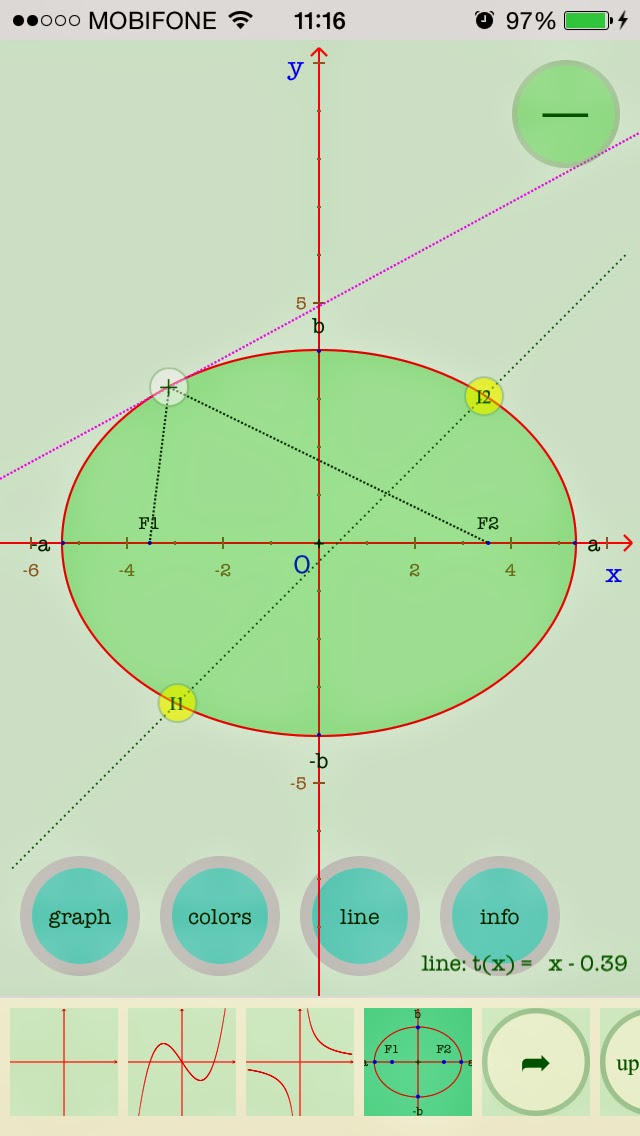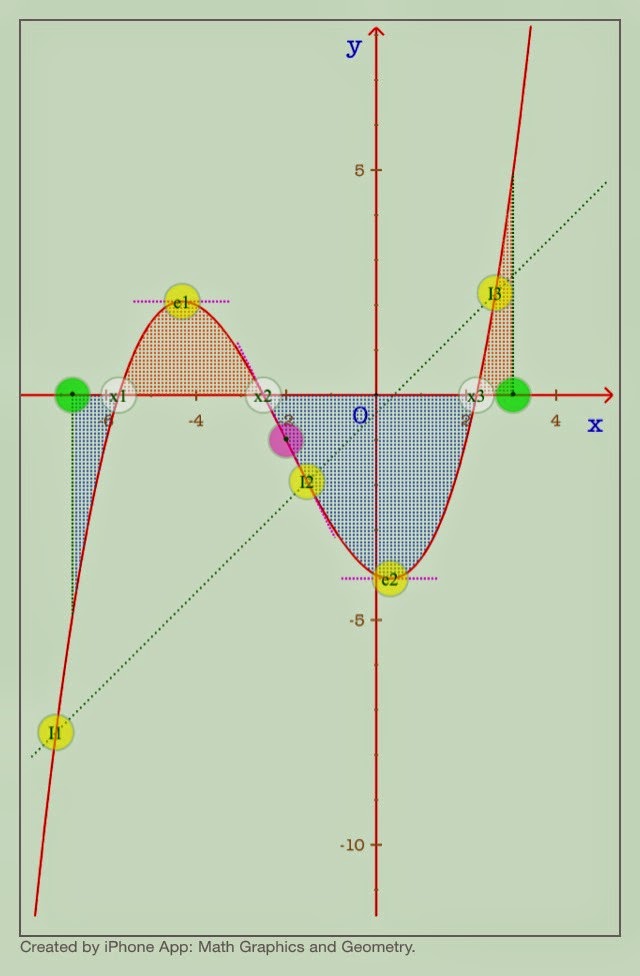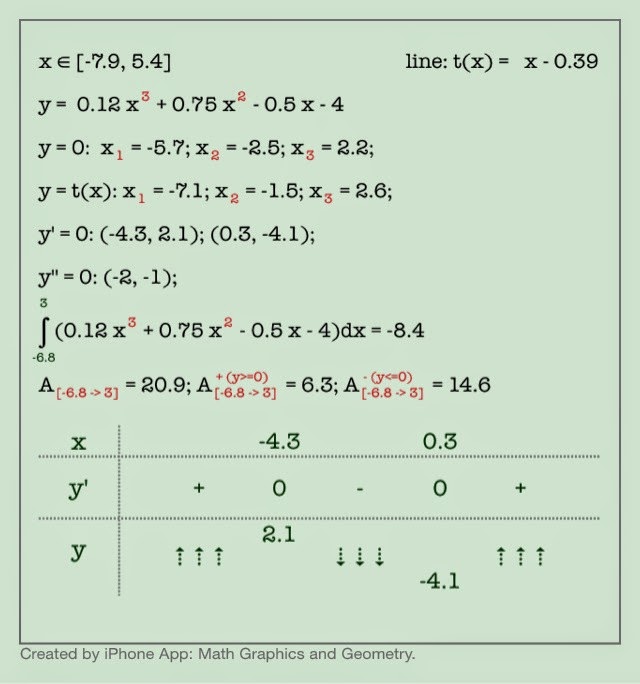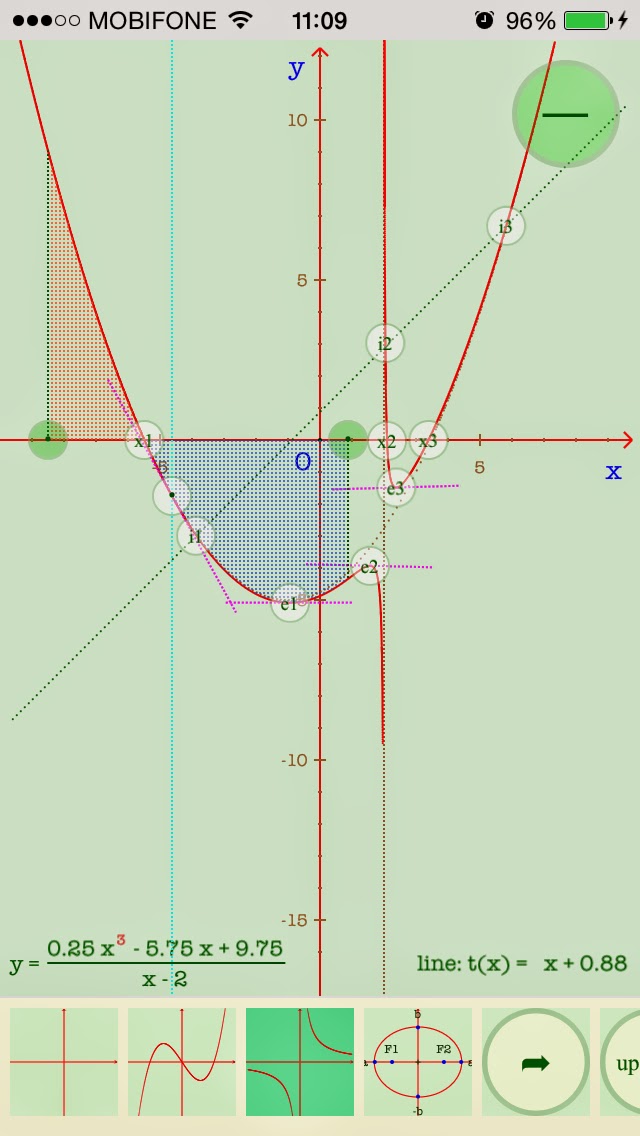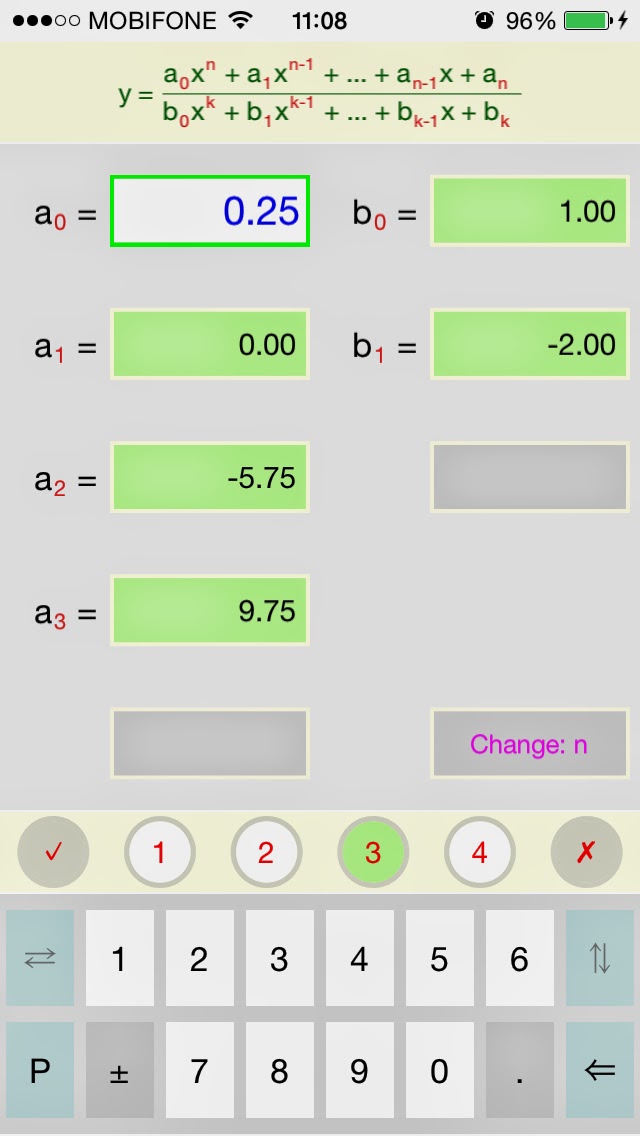This app turn your iPhone, iPad, iPod touch into a powerful toolset for learning and studying mathematical functions and graphics. Currently, there are 3 types of functions are provided:
1) Polynomials
2) Fraction of polynomials
3) Ellipses
 |
| Long division of polynomials |
Drawing graphs
1) With graph drawing feature user can change the coordinates system as needed: change the background colour of graph, change the origin of the system, change position of x-axis or y-axis or change values of x-scale and/or y-scale of the system.
2) Detect and draw roots points, extreme points, inflection points, tangent lines, intersection points of the graph with a given line,...
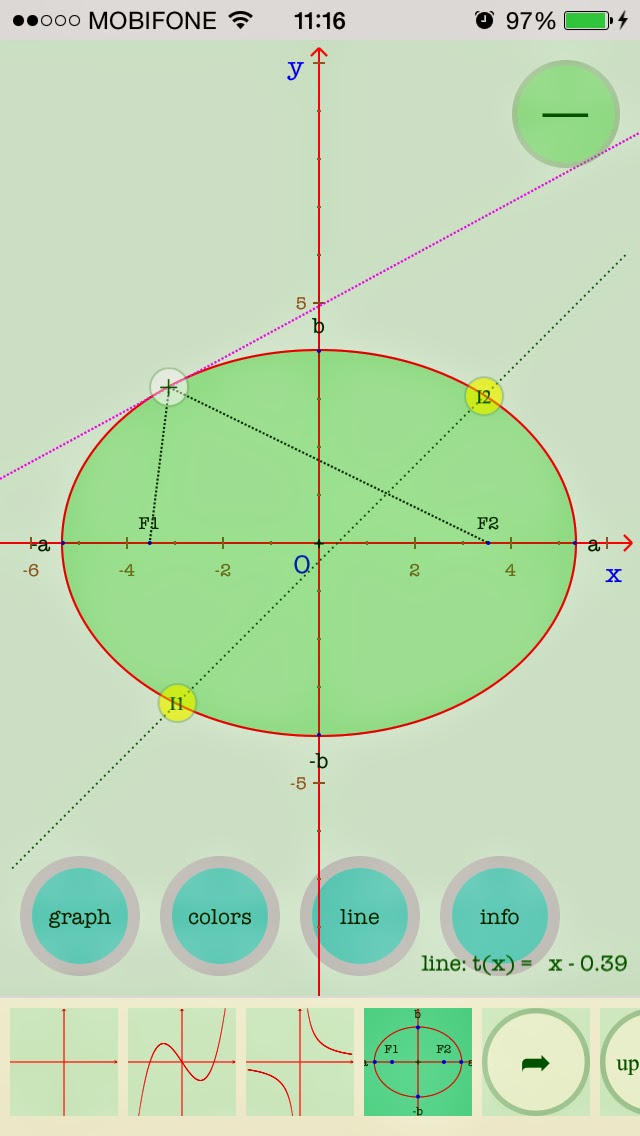 |
| Tangent line to ellipse and intersections with given line |
3) Draw the area which is bordered by lines x = x1, x = x2, x-axis and the graph. Calculate integral of the function in interval [x1, x2] and the area under/over x-axis.
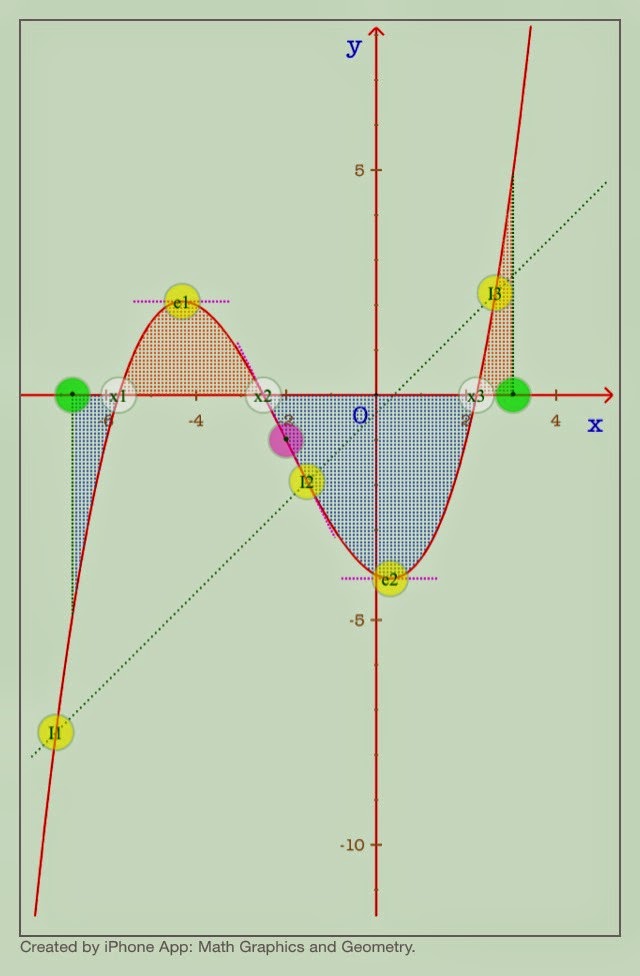 |
| Integral of polynomials |
Analysing and calculating
The following picture shows the output of analysing and calculating of the function and graphs:
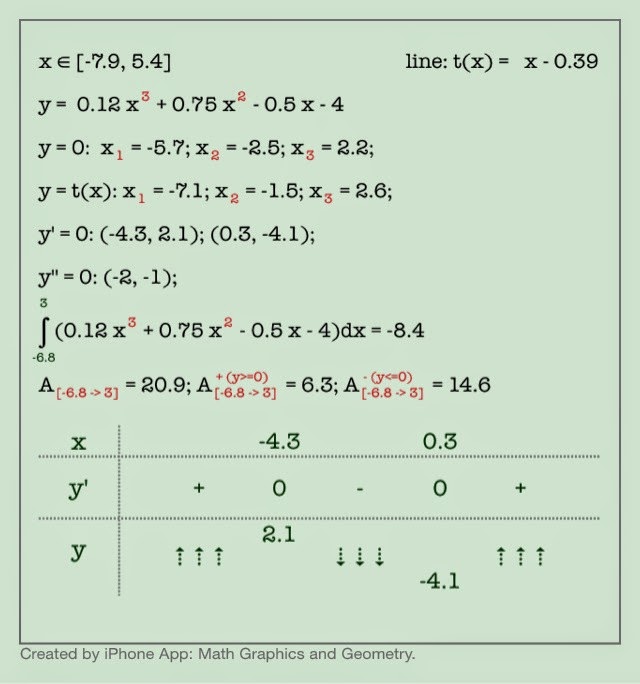 |
| Analysing function and graph |
Special tools for inputing parameters
 |
| Input function parameters/coefficients |
Saving and sharing results
User can save the result as an image or share it by e-mail, facebook, twitter:
 |
| Saving and sharing the output |
Currently the app runs on devices with iOS 7.0 or later
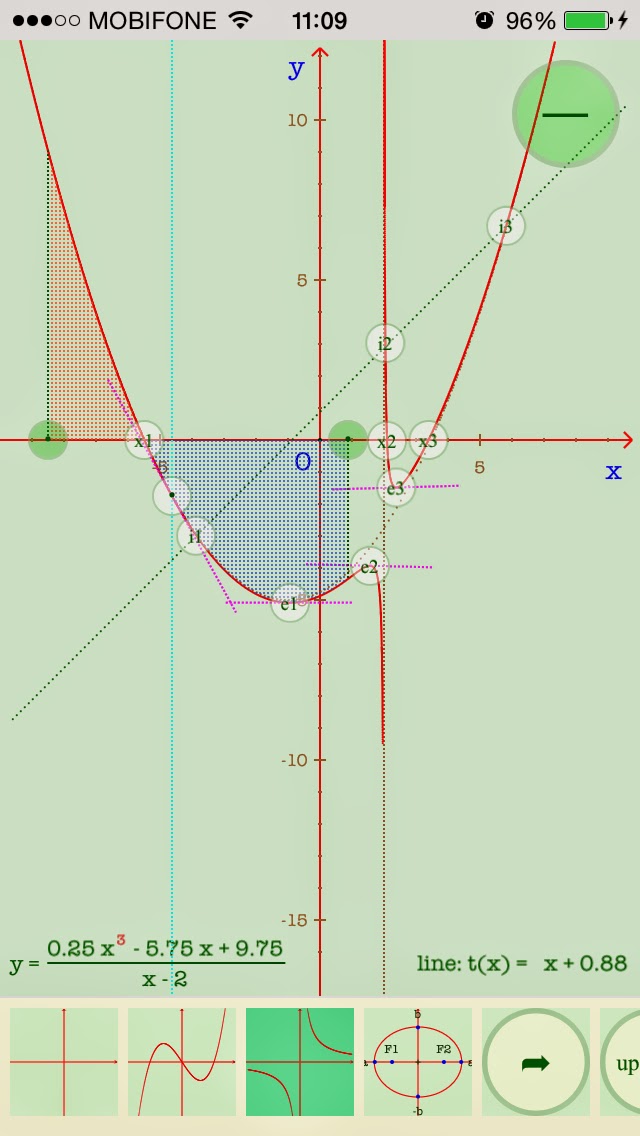 |
| Analysing & calculation |
Basic version and full-featured versions of products' packages
The basic versions of above packages are FREE. The full-featured version of each packages provides advanced functionalities such as:
1) Allow to work with higher degrees of polynomials
2) Allow to attach related objects like: roots points, extreme points, inflection points, tangent lines,... to the graph.
3) Remove adds when user works with the full-featured package. If user purchased two or more full-featured packages, all adds will be removed.
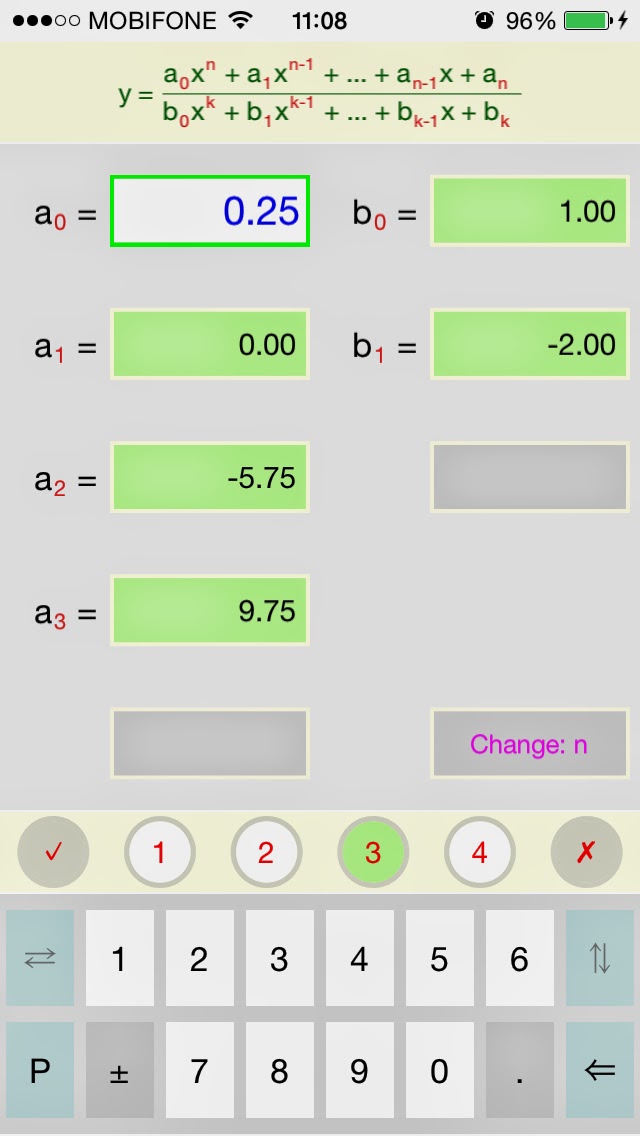 |
| Input coefficients for fraction of polynomials |